13. Ergonomics: Your Health And Safety
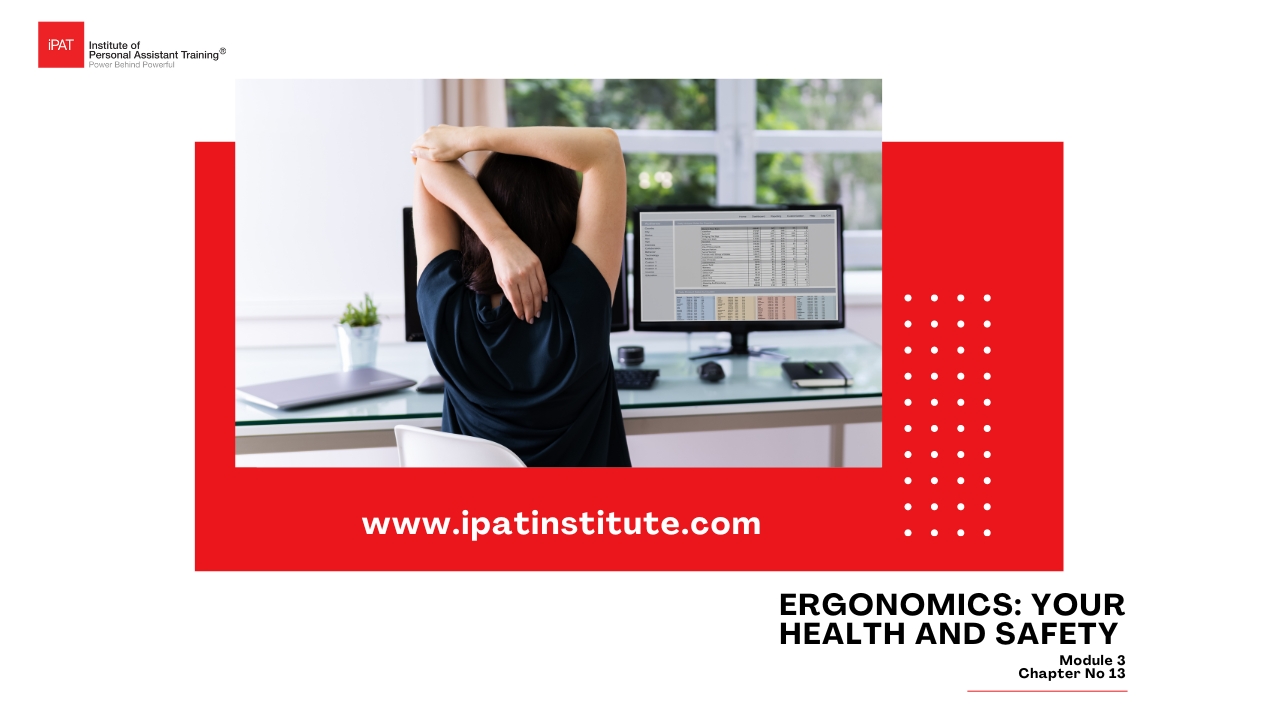
Module-3 Chapter-13 Ergonomics: your health and safety
Ergonomics is the science that addresses people’s performance and well-being in relation to their job, equipment and environment. Failure to observe ergonomic principles may have serious repercussions, not only for individuals, who could develop illnesses such as repetitive strain injury, but for whole organizations. Organizations can be held responsible if they do not enforce ergonomic principles, or at the very least they may suffer a high level of sickness absence.
Stress in the workplace can be caused by emotional demands (eg job design, supervision, colleagues), physical demands (eg muscular or visual strain) or environmental demands (eg temperature, noise, air quality) that cause physical or mental tension (see Chapter 6 for more information on dealing with emotional stress). This chapter deals with the muscular, visual and environmental aspects.
The work station
Your workstation should be ergonomically designed so that it is laid out in the best way to help with time management.
Apply work zone principles
A work zone is the area in which your equipment and materials are located at your workstation. Arrange your work zone to suit the way you work the tasks you do.
There are three zones, defined by the distance from your usual seated or standing position: the primary zone, the secondary zone and the reference zone.
The primary zone
The primary zone is closest to you and is for equipment and materials used most frequently or for the longest period of time, for example your phone, trays, pad and pen, keyboard, mouse, document holder or computer screen. Position the keyboard and mouse so that you can keep your elbows close to your body to stop any strain on the back of your neck and arms.
Place your phone on the opposite side to your dominant hand. If you are right-handed your phone should be on your left-hand side and a pad and pen should be to your right. This enables you to pick the handset up easily and quickly with your left hand, leaving your right hand free to quickly find your pen and pad to write messages without twisting your body.
If you use a document holder, any documents that you wish to copy from should be on the side of your dominant eye (see below). The documents should be at eye level, as should the screen, so that you are not hanging your head, which could lead to neck ache and headaches.
How to find out which is your dominant eye: Click Here >>> 13 – A – YouTube Link
- Hold your arms straight out in front of you and put your right-hand fingers over the top of your left-hand fingers; your right-hand thumb should overlap your left-hand thumb, with both thumbs pointing downwards, leaving a circular gap between the crux of your thumbs and your hands that you can look through.
- Hold out your hands straight in front of you and look through the hole between them with both eyes open. Focus on an object around 6 feet or more away; this could be, for example, a light switch on the wall. You should focus on the light switch and be able to see it clearly.
- Keep your head and hands perfectly still, and focus on the light switch with both eyes open. Then close your left eye — if you can still see the object clearly, mentally note that.
- Still keeping your arms and head in the same place, open both eyes and make sure that you can see the object clearly with both eyes open. Then close your right eye and see if you can still see the object clearly and mentally note that.
If you can see the object through the hole made by your hands and thumbs when you close your left eye, then you are right-eye dominant. If you can see the object through the hole when you close your right eye, then you are left-eye dominant.
Similarly, if you cannot see the object through the hole when you close your left eye, then you are left-eye dominant. If you cannot see the object through the hole when you close your right eye, then you are right-eye dominant. In other words, the eye that keeps the object in the centre of the circle is dominant.
The document holder, then, should be placed on the side of your dominant eye. It may take a few days to feel comfortable with this but it will soon feel much better than when you had the document holder on the wrong side. (You may feel more comfortable immediately, or you may already have the document on the correct side, just because it felt better there — owing to your dominant eye.) Your brain can coordinate better with your eyes and fingers when typing if the documents are placed on the side of your dominant eye — and it actually makes you quicker.
The secondary zone
The secondary zone is for items you need to reach or see on a daily basis but for shorter periods of time: your calculator, files you frequently need and so on.
The reference zone
The reference zone is the area for items you use occasionally and usually have to move from your normal position to access: folders used less frequently, scanner, photocopier and so on:
- Position materials to minimize twisting and bending,
- Position heavy manuals on shelves or surfaces that you can reach without stretching too high or too far from your body.
A tidy desk leads to a tidy mind Click Here >>> 13 – B – Sample Photo
Keep your desk tidy and be able to find files, folders and information quickly and easily. To help clear your desk of papers:
- Put work to be dealt with today in the pending tray
- Delegate work from your desk to someone else.
- Send files etc to archive storage.
- File papers in the current filing system.
- File papers in the reminder system.
- Dump unnecessary papers in the bin.
Clear out items from underneath your desk to allow adequate room to move your feet, or get a footrest. Make sure that you don’t have any loose wires or leads under your desk.
Your screen
Your screen should be at right angles to a window so that the glare from the sun does not shine on it. The window should never be behind you. Ideally the top of the screen should be at eye level, although if you are using a laptop this may not be possible unless you use a separate keyboard. Clean the screen regularly and adjust the focus, brightness and contrast controls if appropriate.
Desk height
Your desk should be at a height where, if you hang your arms down by your sides and bend your elbows so that your arms are bent at right angles in front of you, your hands are level with the desktop. If your desk height cannot be changed, you should lower or raise your chair. Also move it so that you are able to reach the keyboard with your upper arm still kept close to your body.
Chair
If adjusting your chair height results in your feet being off the ground, you need to use a footrest. Your legs should be bent at the knees and again should be at a 90-degree angle, with your feet resting comfortably on the floor or footrest.
Your chair backrest should be adjusted so that you have support in the small of your back — the lumbar region (lower back). This may mean that you need to use a cushion to make sure that your back is supported properly. To find the lumbar region that requires supporting, reach behind your back and place your little finger at waist height, then, spread and flatten your hand upward from your waist. The area between your thumb and little finger is the area that needs supporting.
Principles of posture Click Here >>> 13 – C – Manual
Pay careful attention to the positioning of your head, neck and spine, arms and wrists, pelvis and thighs, and feet. Find the position that places the least stress on your musculoskeletal system.
The spine has three natural curves: one at the neck (the cervical area) and two in the back (the thoracic and lumbar areas). The spine is balanced when these curves are maintained.
When you lean forwards, the back muscles are used to support your head. If they are used too much in this way, they will eventually become stiff and tight. This is why we need to sit upright with our heads straight and not leaning forwards, hence the need for the screen to be at eye level (when you are sitting up straight).
Head
Your head should be comfortably aligned so that its support comes from the spine, not from the neck and shoulder muscles. You also need to move your head frequently. If you do not follow these guidelines your neck and shoulder muscles remain contracted and the likelihood of headache and fatigue is increased.
Neck/spine
Your neck and spine should be fairly straight or slightly reclining, with the lumbar region (lower back) supported. This region is the focal point for many back problems because it carries the weight of the body and provides the leverage for twisting and bending. Lower back muscles are frequent areas of tension. Tucking in your abdomen automatically helps support your spine and back muscles.
Arms/wrists Click Here >>> 13 – D – Article / Website
Your upper arm should be parallel to your body. Your lower arm should be at approximately a 90-degree angle, depending on the height of your keyboard surface. The position of your arms should not cause unnecessary stress and fatigue on the forearm, neck or shoulder muscles.
Wrists should be on an even line with the forearm. A bend either up or down may increase pressure on the median nerve mid muscles involved in keying or handling other equipment.
I advise that you use a gel pad to rest your wrist on — especially the wrist that uses the mouse. If you rest your wrist on a hard surface you could eventually suffer from Carpal tunnel syndrome caused by constant pressure, and you will then require an operation on your wrist.
Pelvis/thighs
Thighs should extend at a 90-degree angle and the lower legs should be vertical as this position ensures that the blood flow in your legs is not diminished by pressure on the back of the legs from the chair.
Feet
Feet should be placed flat on the floor with your legs positioned as described above. If necessary, use a footrest to achieve recommended alignment, maximum blood circulation and muscle relaxation.
Your keyboard
Your keyboard should not be too far away from the edge of your desk; when your arms are bent you should still be able to reach the keyboard while keeping your upper arms close to your body. You should not be leaning forwards with your arms outstretched when using the keyboard. You are most likely to end up with headaches, backache and neck pain in this position and therefore be less effective and less productive.
Once you have made your work area/station ergonomically correct, you will find that you are able to deal with all problems more efficiently and quickly. Your energy levels will increase and physical stress will diminish.
Ergonomic health breaks Click Here >>> 13 – E – Manual
There is a strong correlation between fatigue and performance. When you have been focusing and concentrating for 25 minutes then you must take a break to revive your prefrontal cortex otherwise you will be making decisions subconsciously, which may not serve you as well. By controlling fatigue you also prevent musculoskeletal discomfort, maintain mental alertness and maximize performance.
You should take regular breaks away from your screen, for at least 5 minutes every hour. This is a preventive measure to counteract physical symptoms such as headache, visual fatigue and eye strain, neck/shoulder/ back pain and overall mental tiredness. When fatigue is reduced, efficiency rises and the result is an increase in productivity.
Visual strategies
Take your eyes off the screen regularly, either by taking breaks or by alternating your jobs and doing some work that does not require looking at the screen. Regularly look away from the screen and into natural daylight — a good excuse to look out of the window and daydream!
Yawn and blink intentionally occasionally. Yawning is an automatic response that indicates and remedies a craving for oxygen; by increasing oxygen circulation, it relaxes and energizes your body. It also lubricates your eyes, an important benefit while doing close-up work. You may yawn automatically when you see someone else yawning, or can do it intentionally by dropping your jawline and inhaling. Blinking also helps keep the eyes moist; blinks should be light, quick and effortless — remind yourself to blink when doing close-up work of any kind.
You should have regular eye tests every two years.
Click Here >>> Exercises – 13 – F – Manual YouTube Links
It is good to exercise throughout the day to make sure that your body remains stress free and full of energy, and to help prevent repetitive strain injury such as carpal tunnel syndrome. Below are some easy desk exercises:
